Pressing the Volume UP+Home+Power buttons will boot your Samsung Galaxy Note into Recovery Mode. This is useful if you encountered an issue while upgrading your device firmware and something happens that it just suddenly stuck on a screen and it only displays "Firmware upgrade encountered an issue. Please select recovery mode in Kies and try again." Then the PC will not recognize your Galaxy Note even if you already connected it.
Here's what you have to do next if it happens that you might also encountered this kind of situation.
1. Remove the battery of your Galaxy Note (If you can't turn it OFF while stuck on the error screen)
2. Put the battery again but don't power it yet again. This time press the recovery mode button combination.
Press and hold the Volume UP+Home+Power buttons until a recovery mode screen appears.
3. Use Volume Up and Down keys to toggle these options.
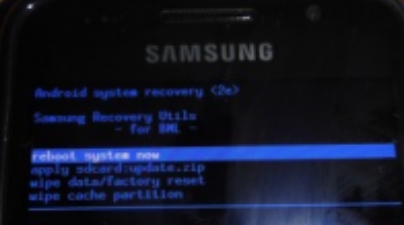
4. Select the the first option "reboot system now" then wait until the device will reboot normally.
If the device will not boot into a welcome screen and just stuck or freeze, go back to recovey mode again.
5. This time select the "wipe data/factory reset" (Note: this will delete all the stored data of your device but not from the SDcard. Then again "reboot system now". This should boot your Galaxy Note into normal mode.
Why this happens?
This might happens in several reasons while you are upgrading into a certain firmware update.
1. One of these is that you accidentally interrupt while the phone is in firmware upgrading process.
2. Due of power lose, your device have no sufficient battery charge when you upgrade.
3. Network connection is too weak and or an interruption occurred.
4. If you are using a PC or laptop, it might getting interrupted with another program like anti-virus software.
The rest will be on your own personal experience.
Then try to update the firmware again, 'this time ensure that you have your android device battery fully charge, use a good PC or laptop and a good network connection.
If the above method doesn't works on your Galaxy Note anymore, then I suggest that you should visit your dealer. Explain to them of what really happens when you update your device and ended-up in an undesirable outcomes. Of-course let them fix for it.
Here's what you have to do next if it happens that you might also encountered this kind of situation.
1. Remove the battery of your Galaxy Note (If you can't turn it OFF while stuck on the error screen)
2. Put the battery again but don't power it yet again. This time press the recovery mode button combination.
Press and hold the Volume UP+Home+Power buttons until a recovery mode screen appears.
3. Use Volume Up and Down keys to toggle these options.
reboot system now
apply sdcard:update zip
wipe data/factory reset
wipe cache partition
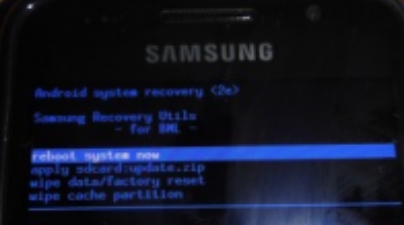
4. Select the the first option "reboot system now" then wait until the device will reboot normally.
If the device will not boot into a welcome screen and just stuck or freeze, go back to recovey mode again.
5. This time select the "wipe data/factory reset" (Note: this will delete all the stored data of your device but not from the SDcard. Then again "reboot system now". This should boot your Galaxy Note into normal mode.
Why this happens?
This might happens in several reasons while you are upgrading into a certain firmware update.
1. One of these is that you accidentally interrupt while the phone is in firmware upgrading process.
2. Due of power lose, your device have no sufficient battery charge when you upgrade.
3. Network connection is too weak and or an interruption occurred.
4. If you are using a PC or laptop, it might getting interrupted with another program like anti-virus software.
The rest will be on your own personal experience.
Then try to update the firmware again, 'this time ensure that you have your android device battery fully charge, use a good PC or laptop and a good network connection.
If the above method doesn't works on your Galaxy Note anymore, then I suggest that you should visit your dealer. Explain to them of what really happens when you update your device and ended-up in an undesirable outcomes. Of-course let them fix for it.





