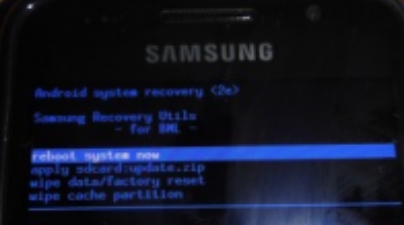Performing factory reset on your Samsung Galaxy Note 2 will ease you from severe lag, hang, frozen issues. If you want to make your device in a re-fresh condition then factory reset may solve it all. This may also useful if you need to wipe all data and restore the device to its original default settings. One downside of doing factory reset is that you need to make a back-up copy of all important files you have saved on it, for it will all be deleted once the process done.
If your Galaxy Note is rooted, then its been easy for you to make a back-up all of it via CWM recovery. For unrooted devices you can use any back-up apps like Samsung Kies that sync all your data and saved it to the computer.
Wait until the device will then completely reboots. You can repeat this process if you need to restore back your Samsung Galaxy Note 2 to its original default settings.
Factory Reset via Settings
From Home screen tap on "Settings" Tap on "Select Back up and Reset" Choose "Factory Data Reset" Reset all settings and delete all data on device. Enter "Reset Device". Then, select "Erase Everything".Factory Wipe Data/Factory Reset via Recovery Mode
Turn the Power off. Gently press and hold down Volume Up + Home + Power buttons simultaneously. Release all keys once the Logo appears. You will then prompted in a Android System Recovery options. Now, scroll down using Volume keys, and choose "Select Wipe Data/Factory Reset" Enter your selection using the "Power" button Select Yes — "Delete All User Data". Then, select "Reboot System Now".Wait until the device will then completely reboots. You can repeat this process if you need to restore back your Samsung Galaxy Note 2 to its original default settings.